クリーンインストールしたのを機にツールも手動でインストールし直したので、何をどんな形でインストールをしたのかという備忘録。随時追加していく。
環境情報
macOS Catalina 10.15.4
Macbook Pro (13-inch, 2016, Two Thunderbolt 3 ports)
Shell: zsh
Norton
業務で使っている以上はセキュリティソフトは必須。Nortonにした理由は、以前にヤマダ電機で安売りしていたため。
ブラウザで公式サイトを開いてインストール
インストール中に拡張機能が〜というダイアログが表示される。
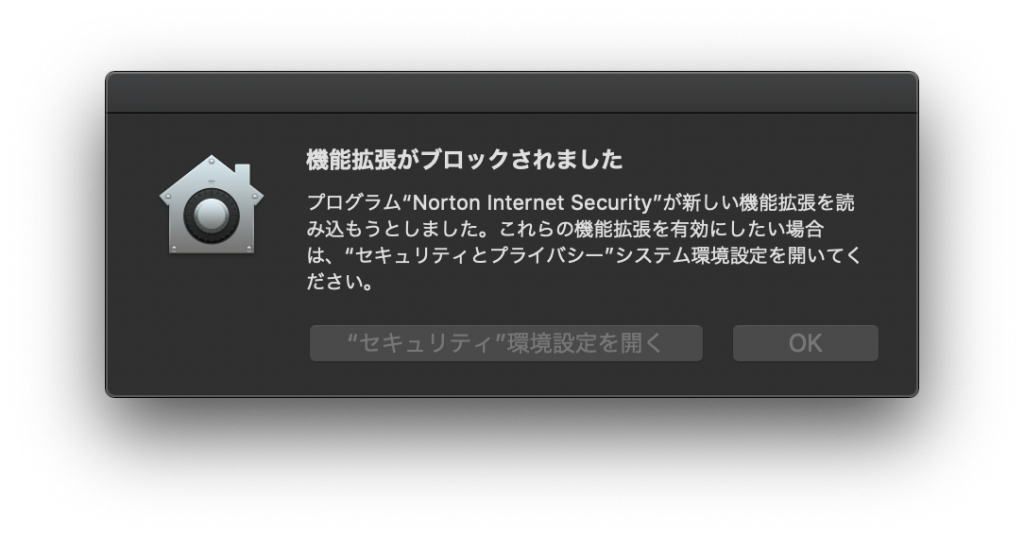
ノートンのインストールウィザードのほうに何をしたらいいかが表示されているが、念のため、下記にかく。
- アップルマーク > システム環境設定 > セキュリティとプライバシー > 「プライバシー」タブ
- 「変更するには鍵をクリックします。」をクリックして、パスワードを入力する。
- フルディスクアクセスをクリックすると、右側がクリックできるようになるので、「ノートン システム拡張機能」にチェックを入れる。
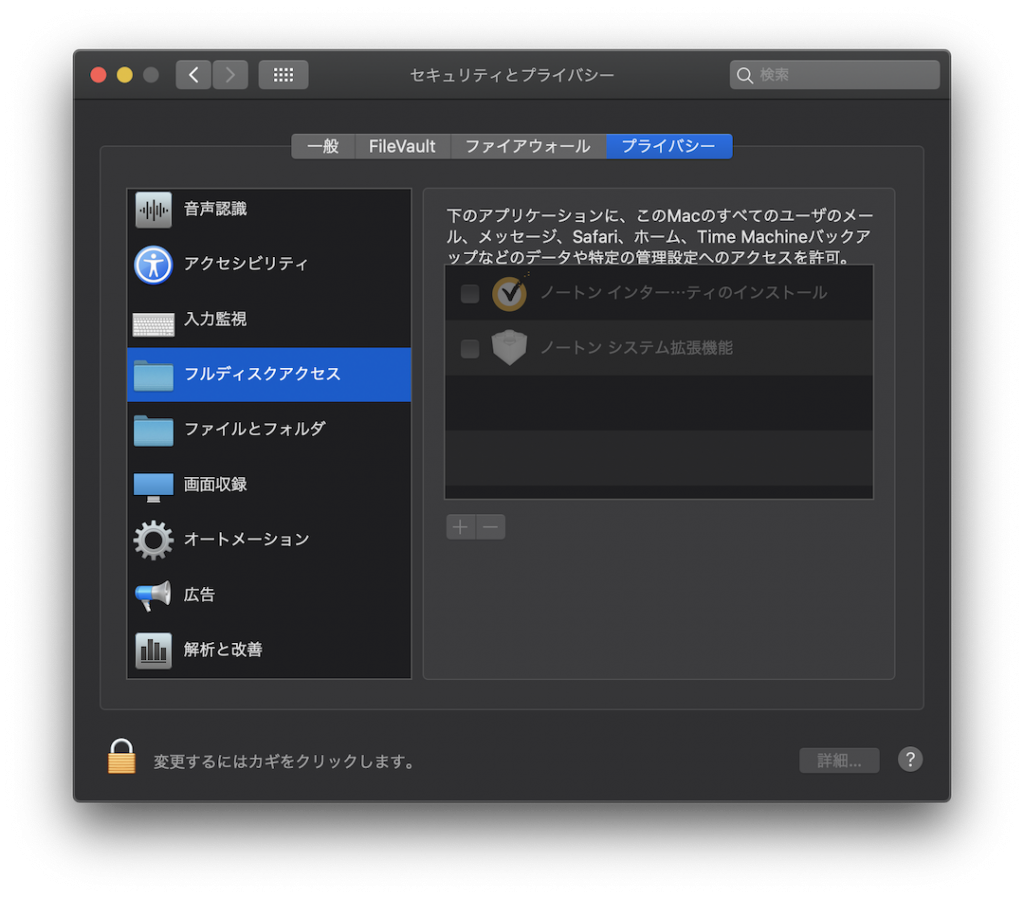
クリーンインストール以前には、com.symantec.mes.systemextensionというプロセスが、cpuを高い比率で奪っていたが、クリーンインストールして2日たった状態でいまだみられない。アプリ数が少ないことが影響しているのか、クリーンインストールによってコアに近いところの問題が解消されたのか。今後の動向を追っていきたい。
Google Chrome
これは特に開発に限ったものではないが。。。
Git
ターミナルを開いて、gitと入力すると、コマンドライン・デベロッパツールをインストールするのかというダイアログが開くので、インストールをクリック
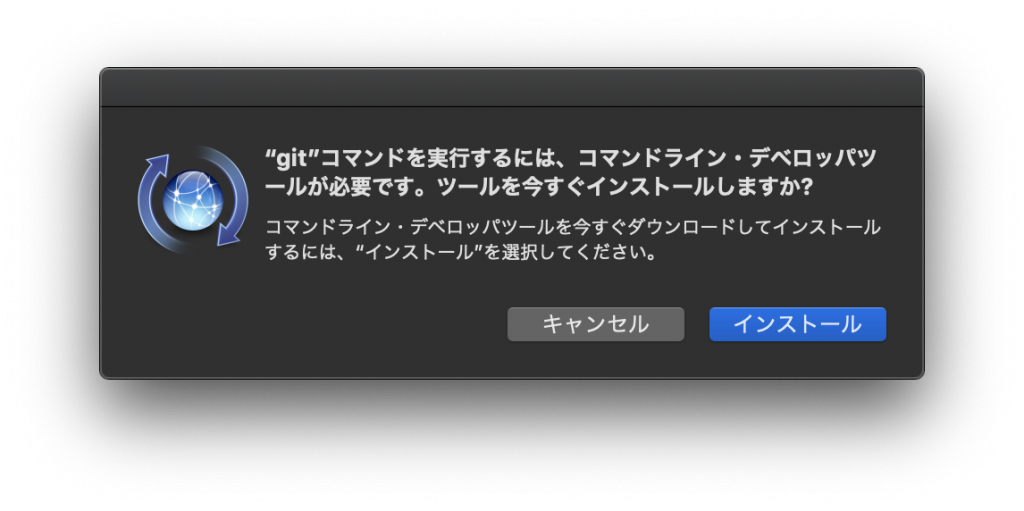
Homebrew
HomebrewはMac要ライブラリ管理ツール。何それ?って感じの人でもプログラミングをやろうとしている人は入れるべき。
https://brew.sh/index_ja
% /bin/bash -c "$(curl -fsSL https://raw.githubusercontent.com/Homebrew/install/master/install.sh)"
約410MB 利用する( インストール前の空きストレージ: 226.4GB -> 後: 225.99GB )
インストール確認
% brew --version
Homebrew 2.2.15
Homebrew/homebrew-core (git revision e5961; last commit 2020-05-04)念のため最新に更新
% brew update
Updated 1 tap (homebrew/core).
==> Updated Formulae
hlintVisualStudioCode
エディタとして。下記のリンクでダウンロード。
zipファイルを解凍して、アプリケーションフォルダにコピーする。
よく使うのでDockにも配置。
https://code.visualstudio.com/download
npm
nodebrewをインストール
% brew install nodebrew
Updating Homebrew...
==> Auto-updated Homebrew!
Updated 1 tap (homebrew/core).
==> New Formulae
guile@2 kamel
==> Updated Formulae
astrometry-net glib-openssl mercurial subliminal
autogen grsync node-build teensy_loader_cli
bandwhich guile numpy tmuxinator
bison jenkins osc tox
caddy jflex pastebinit vulkan-headers
clang-format kerl pueue wallpaper
coturn libwebsockets pyside wordgrinder
crc llnode sd wtf
folly mdk shfmt
==> Downloading https://github.com/hokaccha/nodebrew/archive/v1.0.1.tar.gz
==> Downloading from https://codeload.github.com/hokaccha/nodebrew/tar.gz/v1.0.1
######################################################################## 100.0%
==> Caveats
You need to manually run setup_dirs to create directories required by nodebrew:
/usr/local/opt/nodebrew/bin/nodebrew setup_dirs
Add path:
export PATH=$HOME/.nodebrew/current/bin:$PATH
To use Homebrew's directories rather than ~/.nodebrew add to your profile:
export NODEBREW_ROOT=/usr/local/var/nodebrew
Bash completion has been installed to:
/usr/local/etc/bash_completion.d
zsh completions have been installed to:
/usr/local/share/zsh/site-functions
==> Summary
🍺 /usr/local/Cellar/nodebrew/1.0.1: 8 files, 38.6KB, built in 5 secondsディレクトリのセットアップを行う。これを行わないとnodeをインストールするときに、Warning: No such file or directoryというエラーが出る。
% /usr/local/opt/nodebrew/bin/nodebrew setup_dirsエラー内容
% nodebrew install-binary stable
Fetching: https://nodejs.org/dist/v14.1.0/node-v14.1.0-darwin-x64.tar.gz
Warning: Failed to create the file
Warning: /Users/[ユーザ名]/.nodebrew/src/v14.1.0/node-v14.1.0-darwin-x64.tar.gz:
Warning: No such file or directory
0.0%
curl: (23) Failed writing body (0 != 978)
download failed: https://nodejs.org/dist/v14.1.0/node-v14.1.0-darwin-x64.tar.gzPATHを通してねと言われているのでPATHを通す。PATHを通さないとnodeコマンドが使えない。指示の通りのコマンドだと、ターミナルを再起動するとPATHが消える。
% echo 'export PATH=$HOME/.nodebrew/current/bin:$PATH' >> ~/.zshrc
% source ~/.zshrcnodeのインストールをしても、下記のようになる。
% node -v
zsh: command not found: nodezsh completions have been installed to は入力の自動補完らしい。
不便に感じたらこのページに戻ってきてしっかり対応する。
% nodebrew -v
nodebrew 1.0.1安定版をインストールする
% nodebrew install-binary stable
Fetching: https://nodejs.org/dist/v14.1.0/node-v14.1.0-darwin-x64.tar.gz
######################################################################### 100.0%
Installed successfullyインストールを確認する。currentのバージョンが指定されていない。
% nodebrew ls
v14.1.0
current: none利用バージョンを指定する。
% nodebrew use stable
use v14.1.0
% nodebrew ls
v14.1.0
current: v14.1.0NodeJSの確認をする
% node -v
v14.1.0
% npm -v
6.14.4ターミナルでのgitコマンドの補完を有効にする
いざ、開発となったときにgit コマンドの補完がされないことに気づいた。
Gitの公式ページに autoload -Uz compinit && compinit を.zshrcに追加すればいいと書いてあるので、試す。
% echo "autoload -Uz compinit && compinit" >> .zshrc
% source ~/.zshrc
zsh compinit: insecure directories, run compaudit for list.
Ignore insecure directories and continue [y] or abort compinit [n]? ncompinit: initialization aborted一旦, n で終了する
警告についてぐぐるとcompauditで出てくるファイルがセキュアでないということでそれらのファイルの権限を変更すればいけるとのこと。
https://qiita.com/ayihis@github/items/88f627b2566d6341a741
% compaudit
There are insecure directories:
/usr/local/share/zsh/site-functions
/usr/local/share/zshsite-functionsは、nodebrewのインストールで出てきたやつ。早速出くわすとは。
症状がサイトと一緒なので、同じ対応をする。
% chmod 755 /usr/local/share/zsh/site-functions
% compaudit
There are insecure directories:
/usr/local/share/zsh
% chmod 755 /usr/local/share/zsh
% compaudit再度反映する。
% source ~/.zshrc補完されるようになった。git cheまで入力してtabをクリックすると候補が出てくる。ブランチ名の補完もできるようになっていた。
% git che
check-attr -- display gitattributes information
check-ignore -- debug gitignore/exclude files
check-mailmap -- show canonical names and email addresses of contacts
check-ref-format -- ensure that a reference name is well formed
checkout -- checkout branch or paths to working tree
checkout-index -- copy files from index to working directory
cherry -- find commits not merged upstream
cherry-pick -- apply changes introduced by some existing commitsブランチ名を表示する
ググった結果、一番上に出てきたのとシンプルだったので試してみた。クリーンインストール以前もcatalinaだったが、zshの設定が面倒でbashを使っていたので、初めての試み。
https://gist.github.com/joseluisq/1e96c54fa4e1e5647940
.zshrcに下記を記述する。上記のままだと区切り文字が$でbashっぽかったので、%になるように表示を変更している。
function parse_git_branch() {
git branch 2> /dev/null | sed -n -e 's/^\* \(.*\)/[\1]/p'
}
setopt PROMPT_SUBST
export PROMPT='%F{grey}%n%f %F{cyan}%~%f %F{green}$(parse_git_branch)%f %F{normal}%%%f '反映する
% source ~/.zshrcブランチ名の表示ができた。いい感じ。
gitの公式ページにもブランチ名の表示方法の記載があり、スクリーンショットもあって、みてみたがいまいち。カスタマイズすれば同じようにはできると思うが、今回はやっていない。

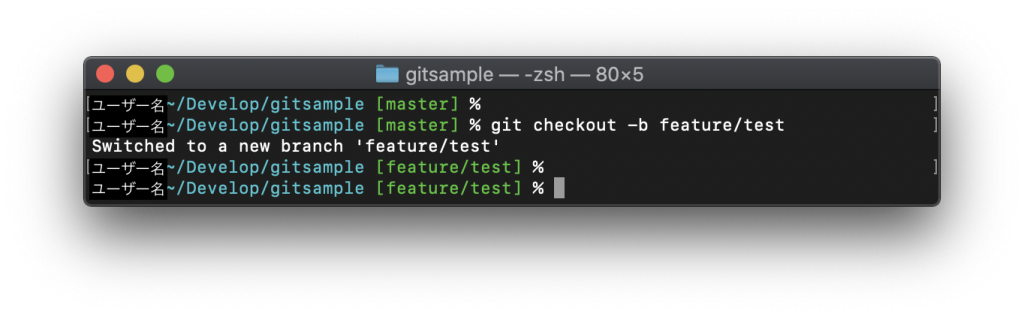
コメントを残す